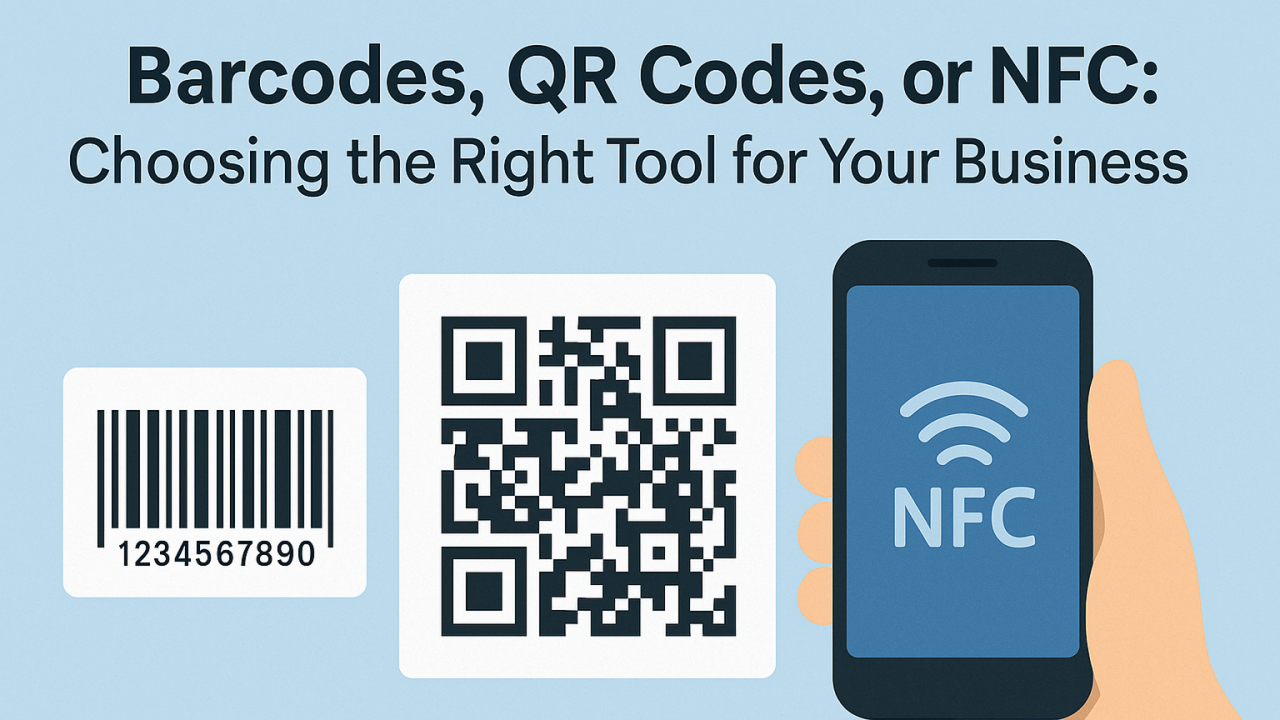To give you a better user experience for applications, we are now allowing you to custom the color for each application. To change the settings, go to your application, and click the layout setting button on the top-right.
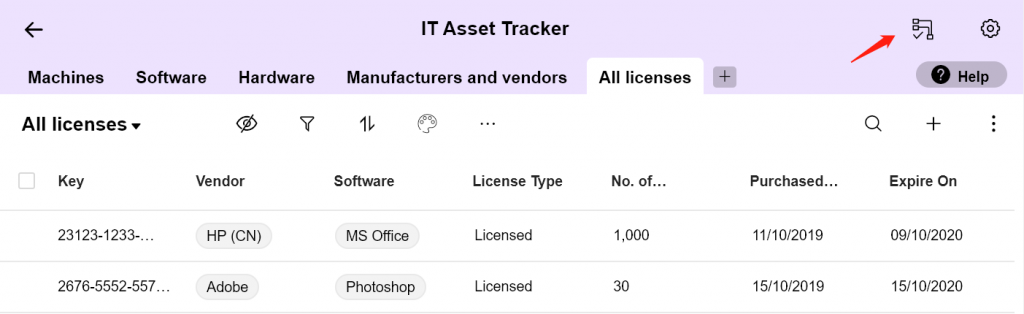
Then from the pop-up window, you can see the new “color & icons” section. Select the color from the color-picker to change the main color of this application.
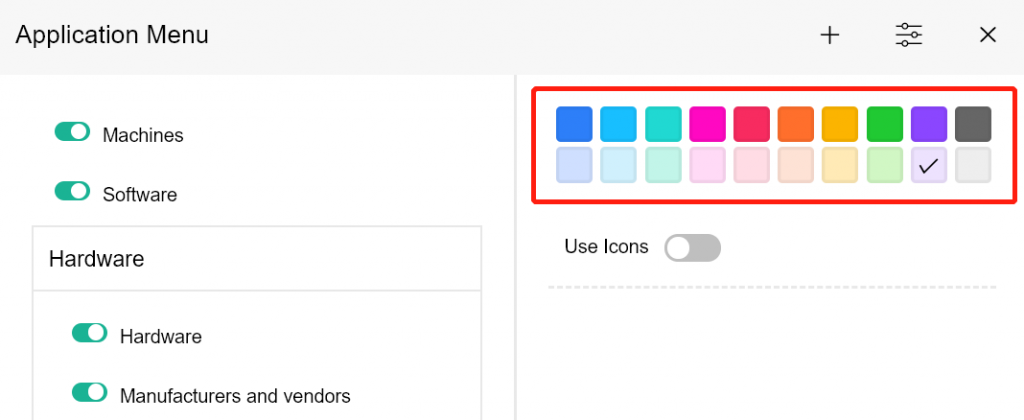
You can also set the icons for each menu. Turn user icons ON, then select each menu item from the left panel. Select the icon you’d like to set for this selected menu item.

After all set, click the close button on the top-right to close this window. You will then see the new clolor and menus with icons for this application.

Login with your account and have a try on your own.




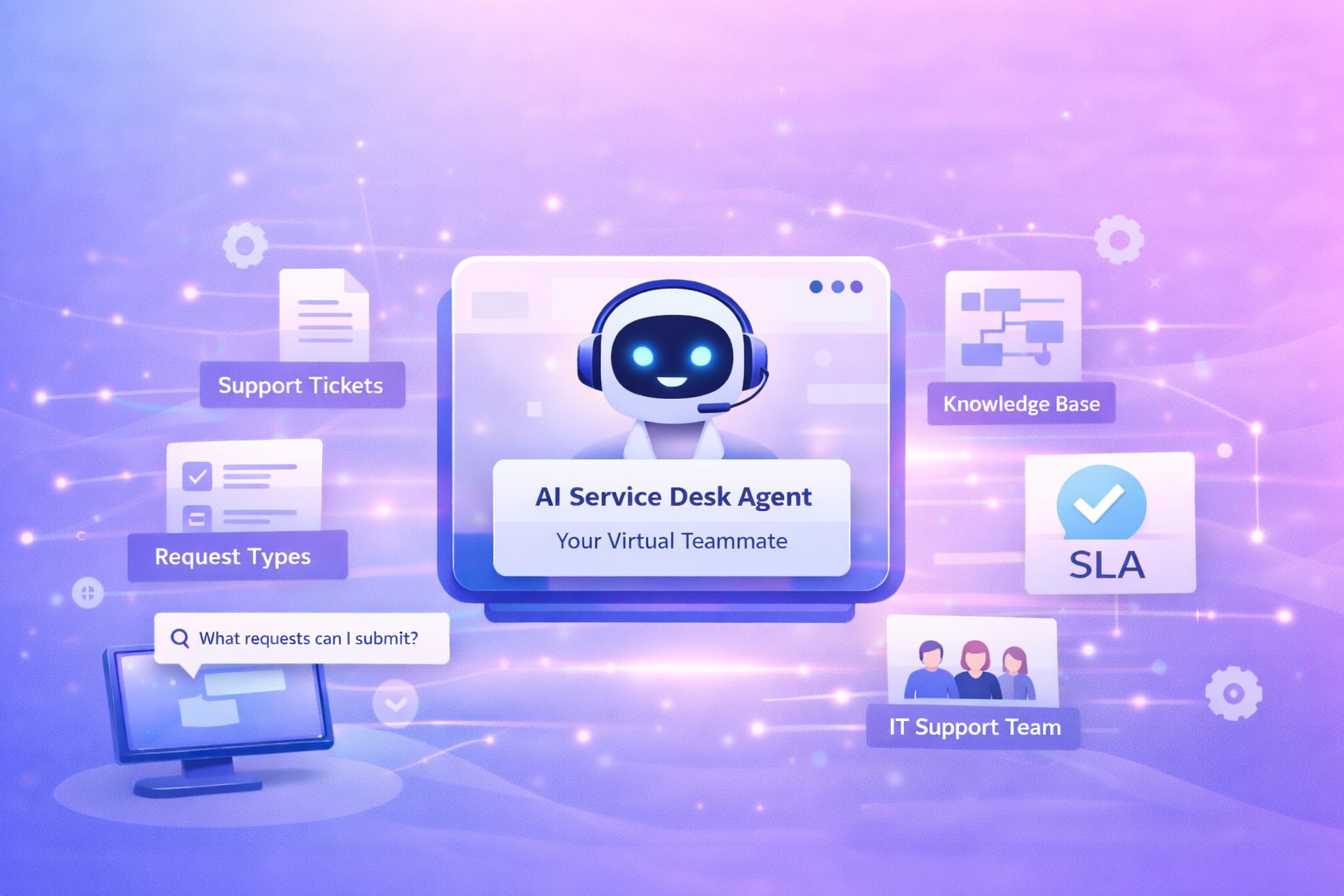
.png)