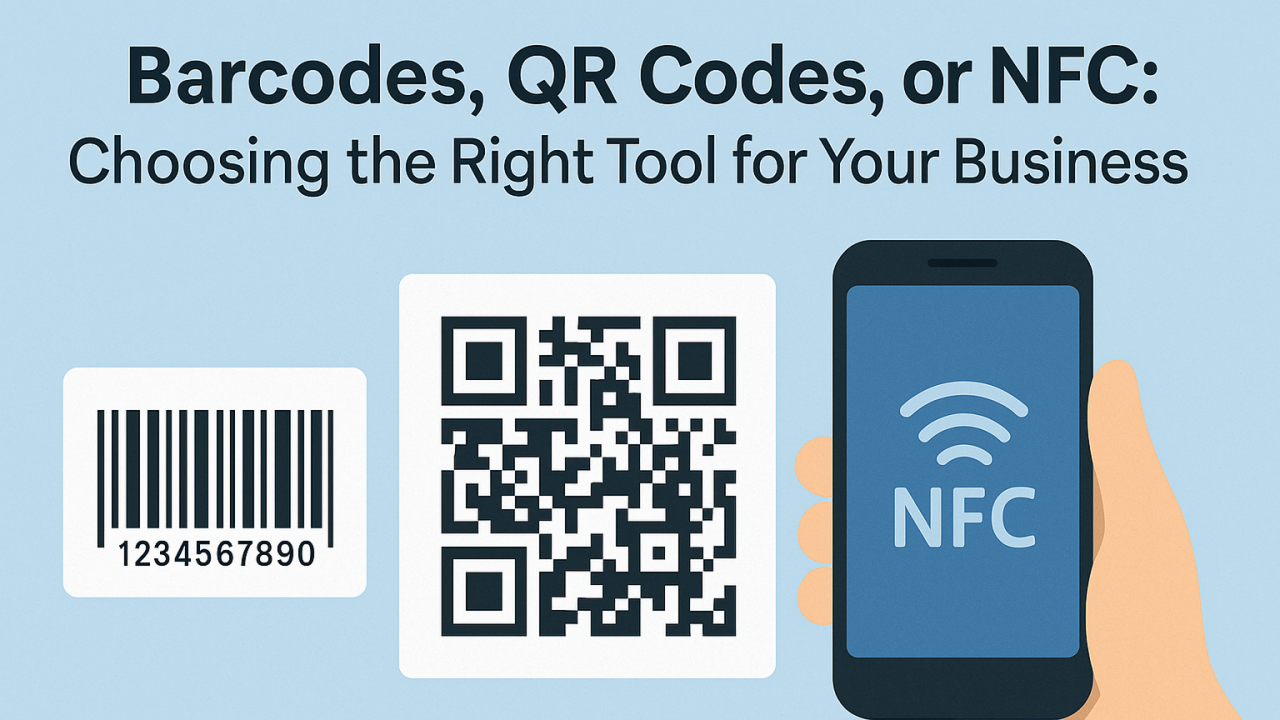We’re excited to release one of the most requested features: Copy Style & Copy Paste. This will save you hours of work, allowing you to quickly copy any style or element with a single click.
With the Copy Style & Copy Paste features, you can duplicate form controls, copy and paste styles, and even copy any controls from one page/form designer to another.
If you’ve created the approval form, custom list form or Dashboard, you know the process inherently includes a considerable amount of repetitive work. When working on designing a set of fields, for example, you need to repeat the same design process for field control.
This is not the most optimal process, obviously.
No matter what kind of applications you are currently creating, you will most likely need to apply and reuse the same styles across different areas. Wouldn’t it be great if we could have a simple way to take a style from one control, and apply it to another?
Now, you can, with Yeeflow’s Copy Paste & Copy Style features!
NEW FEATURE
Introducing Copy Style
Take any style from any element, and paste it anywhere on the page. This feature enables you to copy section, column, and control styles instantly.
We’ve worked hard on perfecting this feature, because we believe it will become essential for all users. No matter which application you are currently building with Yeeflow, using Copy Style will substantially speed up your design process. It will also make your experience using Yeeflow more fun and streamlined, allowing you to focus more on the creative process, and less on technical adjustments.
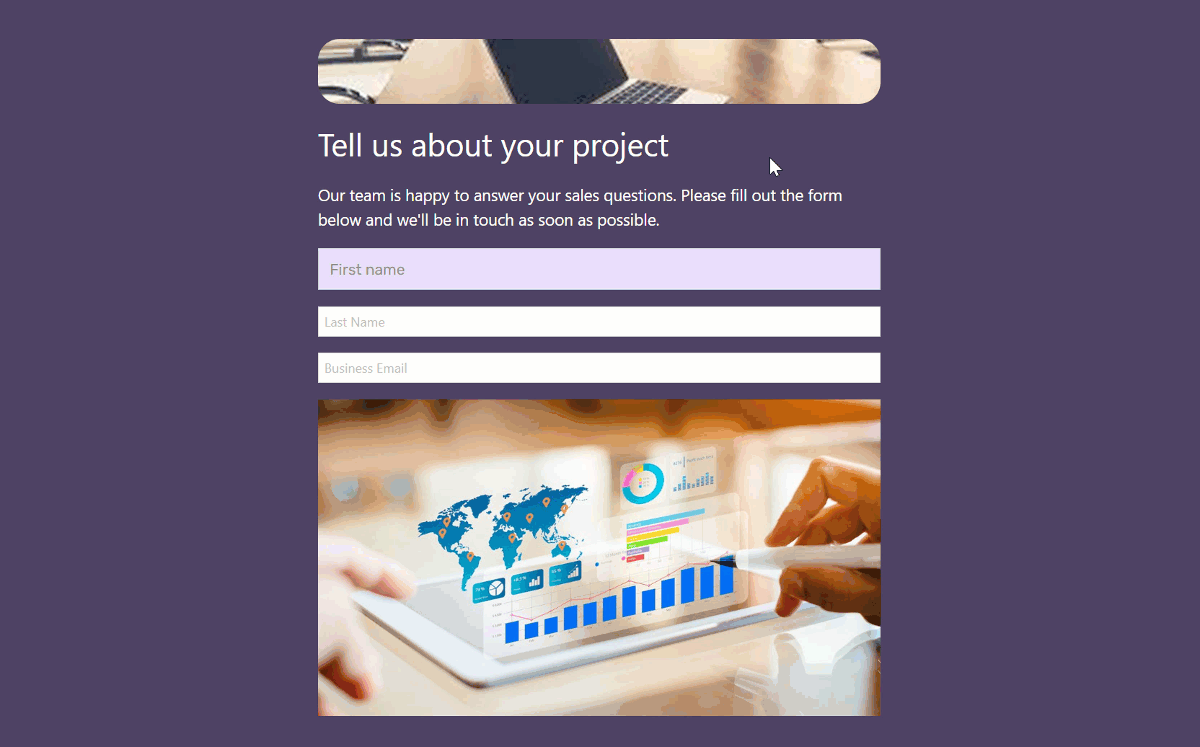
COPY / PASTE
Not Only Copy Style – Copy Elements as Well
Everyone loves the ease of use of drag and drop functionality. That said, dragging an element across the entire page/form gets old fast.
That’s where Copy Paste Elements comes in handy. Simply right click on any control, column or section, and paste it anywhere on the page/form.
Your dragging & scrolling days are over!
It is now much easier to switch elements around, duplicate and move your layout in a flexible and seamless manner.
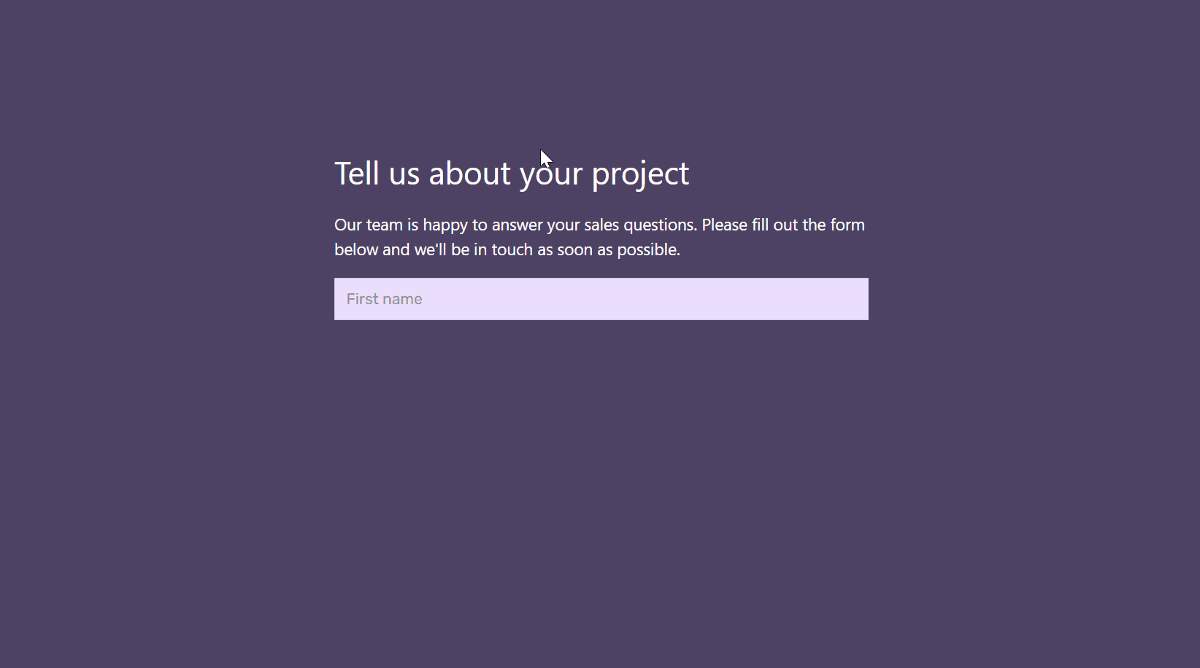
Even more
Copy Paste Elements Between Pages and Organizations!
Most designers reuse design elements not only inside a page, but also across different pages.
This is part of what makes Yeeflow’s Copy / Paste functionality game-changing.
You can now take any style or element from one page, and paste it inside other pages on your application. For example, take a section from your dashboard, and put it in your contact page. Take a style from your projects page, and place it in your tasks page. The possibilities are endless.
CONTEXT MENU
Right Click – A Cleaner UI for a Faster Design
When you try the new updated form/page designer, I’m sure the first thing you will notice is the brand new clean interface, featuring minimalistic setting handles.
‘Where did all the controls go?’ You might ask.
We added a context menu that appears when you right click on any element on the page. This opens a dropdown displaying all the previous actions, as well as the new copy style and copy paste features.
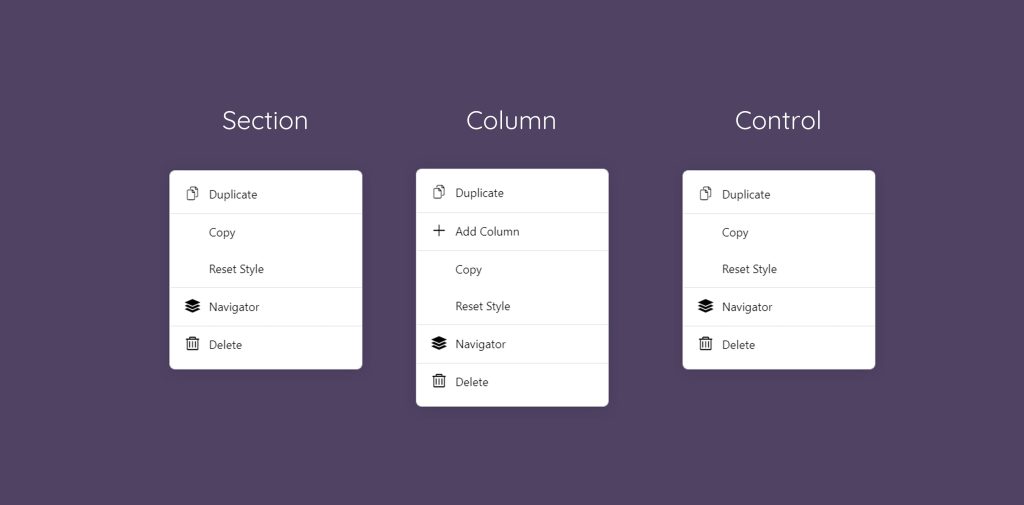
Reset Style
No need to retrace your steps. You can easily return to the default style settings of every element by clicking on Reset Style. This way, there is always an option to start over and undo all the style changes with one click.




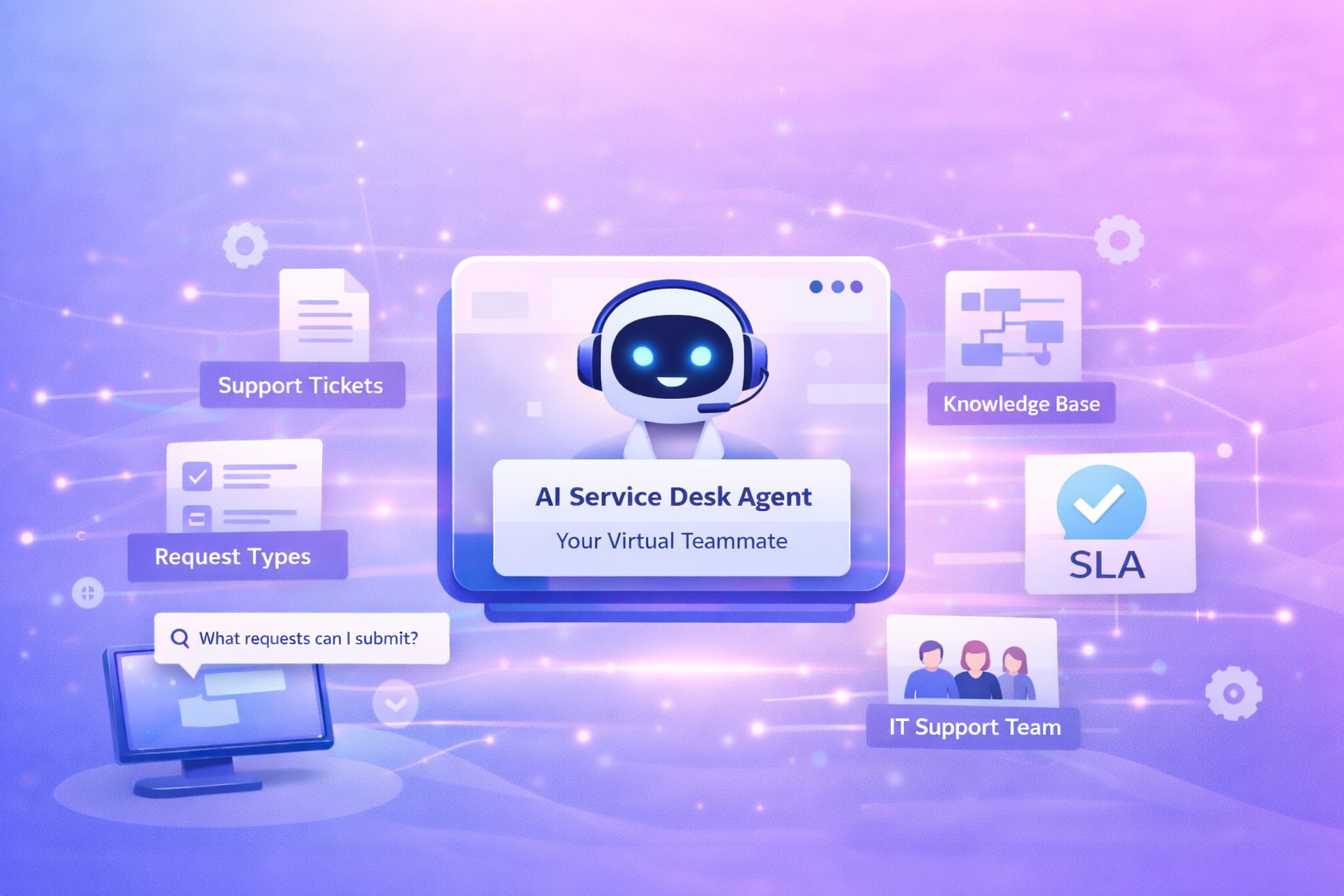
.png)