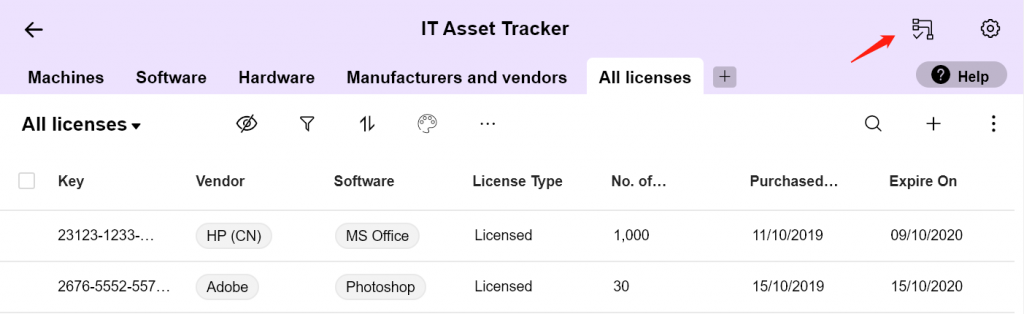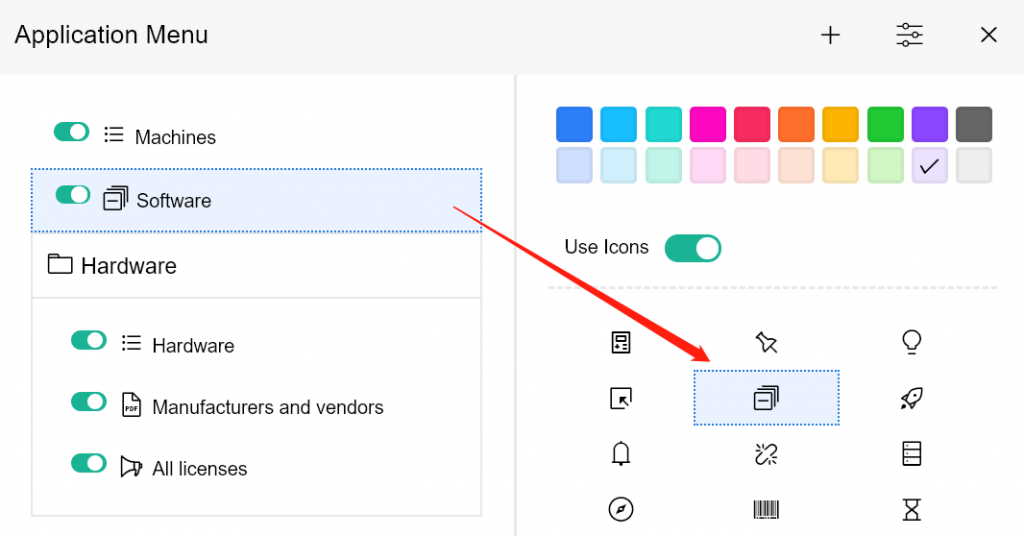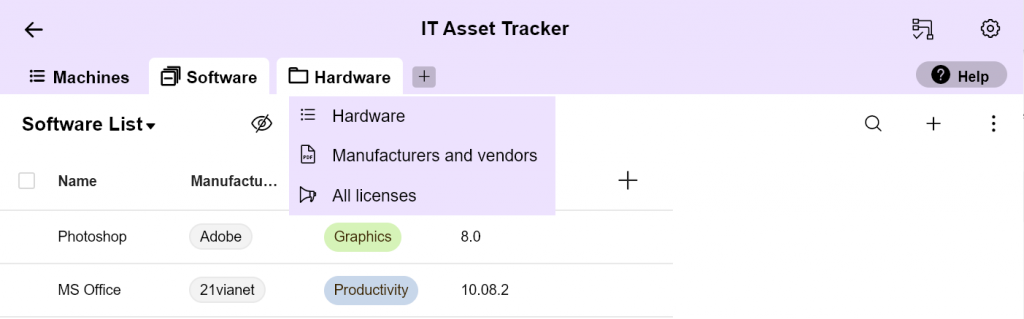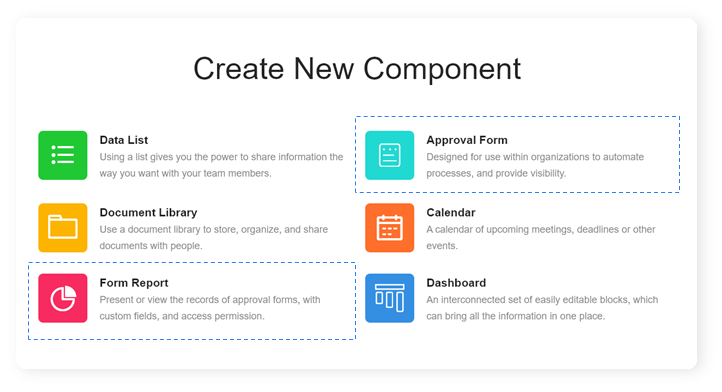Tags
Inside Yeeflow
To give you a better user experience for applications, we are now allowing you to custom the color for each application.
published
Sep 22 2023
Related articles
All articles